In this blog I will explain how row level security can be
implemented in OBIEE 11g.
Row-level security is where groups of users have access to a set
of reports, but they all see different sets of data within the reports due to
filters being applied silently in the background. As a report author you can of
course apply filters to an analysis, but in this case I think what people generally
associate row-level security with is filters that are applied automatically,
according to a set of rules, without the user being aware of it or even filters
being visible when you add a filter view to the analysis’ compound layout.
Row level security is implemented by the BI server on the
background automatically allowing users to see data or rows to which they are
authorized to.
In this example I am going to implement data level
security for DIM_PRODUCTS table.
DIM_PRODUCTS
AUTH_DIM_PRODUCTS
Initially without implementing security, I can see all
the Products for user ‘TEST1’
Authorization table 'AUTH_DIM_PRODUCTS' will contain following data for user TEST1,
We also need one more authorization table which contains authorization
details for all user i.e. in this table we map users with products to which
they are authorized to.
Open repository in online mode and create 2 different
connection pools
First connection pool (‘conpool’)is to import all dimensions
and facts from AUTH_UAT schema and second connection pool (‘AUTH_CONN_POOL’) to
import authorization tables (AUTH_DIM_PRODUCTS).
We create a dedicated connection pool for importing
authorization tables as for data level security we create Initialization blocks
which cannot be used with default connection pool used for general database
queries.
Now, go to Manage>variables,
Here we will create an Initialization Block for session variable.
We create initialization block as ‘GET_PRODUCT_IB’

Select ‘Edit Data Source’.
Set connection pool as ‘AUTH_CONN_POOL’ which we used to
import authorization table.
Select ‘Data Source Type’ as Database.
Select Default Initialization String. Enter following SQL
in text box,
select 'PRODUCTS',product from dim_products pd,auth_dim_products
up where pd.product_id=up.product_id and LOWER(up.user_name)=LOWER(':USER')
In above query we are checking for the products
authorized for particular user.
‘PRODUCTS’ as a variable which we will be using in
filters for fetching Poduct values from database.
‘:USER’ is a session variable used to fetch active user
name.
Now select ‘Edit Data Target’ under Variable Target.
Select ‘Row Wise Initialization’ and ‘Use Caching’.
Row Wise Initialization needs to be selected when we are
authorizing a user for multiple Product values.
That completes our Initialization Block for Session
Variable.
For this go to Identity Manager in Manage tab.
Go to Application Roles.
I have added user ‘Test1’ under BI Consumer role.
So we create filter for this user under BI Consumer role.
Go to properties of BI Consumer and select Permissions.
Select Data Filters tab and add new data filter.
Select DIM_PRODUCTS from list.
Under Edit Expression add below formula,
"Auth_Demo"."DIM_PRODUCTS"."PRODUCT"
= VALUEOF(NQ_SESSION.PRODUCTS)
This formula matches Products
authorized for the user and adds filter for the same.
Now check for global consistency and save repository.
That finishes implementation of Data/Row level security for user TEST1 for DIM_PRODUCTS table.
When user logs into dashboard, he will be able to see only products authorized to it.
Thank you :)



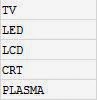












No comments:
Post a Comment